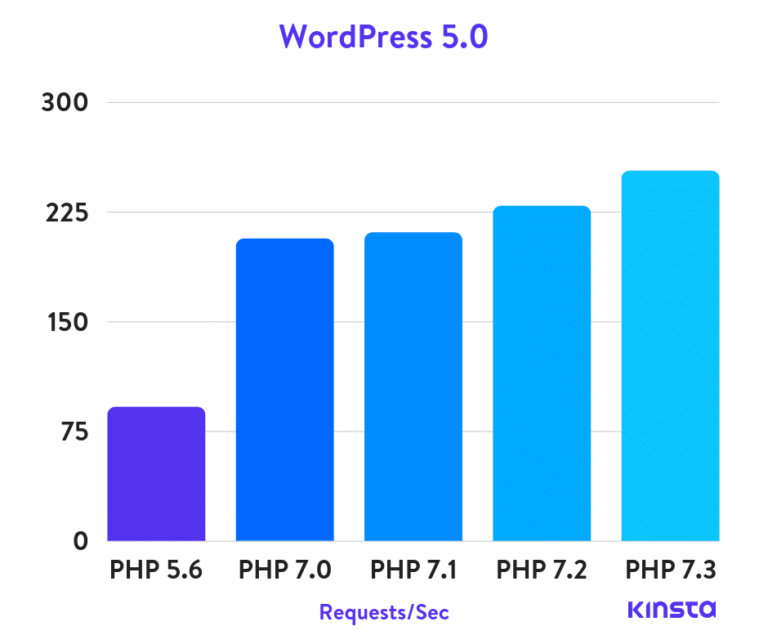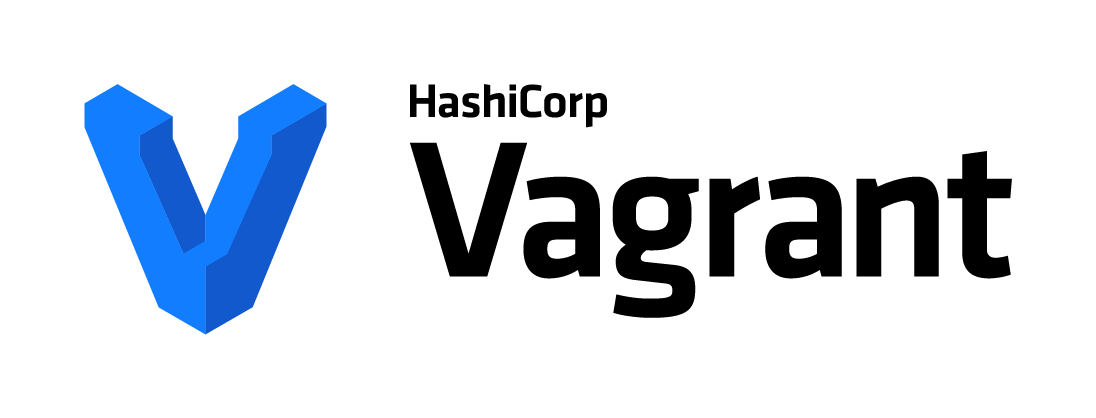If you’ve been using WordPress for a while, chances are you’ve already experienced this issue at least once. It’s very frustrating if you don’t know that you actually have it, you may lose valuable data.
Imagine you have several contact forms on your website and you gather emails and order requests. If they don’t work, you lose clients and revenue. That’s just bad and surely it must be avoided!
What’s actually causing this issue?
By default, WordPress is set to use the PHP Mail() function for sending out all emails. This applies for all the emails sent from the WordPress system, any third party contact forms such as Contact Form 7, and eCommerce platforms as well, such as WooCommerce.
Now, the most common reason for this issue is that your server hosting is not properly configured to use the mail() function.
Depending on your hosting and your development skills, you can dig deeper to get it working, but there’s no guarantee that more conflicts won’t occur and it’s not a long term solution.
What’s the proper solution? – SMTP.
SMTP stands for “Simple Mail Transfer Protocol” and it’s the standard for sending out emails. Using reliable SMTP will not only boost your delivery rate, but also cure your WordPress mailing issue.
Setting up such SMTP is easy and it won’t take you more than 5-10 minutes. So let’s see what choices do we have.
Choosing SMTP for WordPress
If you already have a GMail account, then you are closer than you think from setting up your SMTP. Google’s SMTP server is free and anyone with GMail account can use the service to send emails from WordPress or any other web application whatsoever.
The process is simple and you need just two things – a WordPress plugin and SMTP details given from the SMTP provider ( in this case GMAIL ).
For a start, go to your WordPress dashboard, find and install the plugin WP Mail SMTP.
Activate it and go to Settings >> Email to access the plugin’s core settings.
Now you should configure the plugin with these GMAIL settings:
- From Email: Enter your Gmail address.
- Mailer: Send all WordPress emails via SMTP.
- Return Path: Check the box to use the From email as return path.
- SMTP Host: smtp.gmail.com
- SMTP Port: 465
- Encryption: Use SSL encryption
- Authentication: Yes, use SMTP authentication
- Username: Your Gmail email.
- Password: Password of your Gmail email
Save your settings, and on the bottom of the page you will find a field for testing out the system. Send yourself a test email to verify that everything works.
If you receive the test email – that’s it! You’ve successfully configured your SMTP server.
Mailjet SMTP for WordPress
Gmail is fine when you need to send low volume emails. However, in some cases the GMail SMTP doesn’t work properly with some hostings.
Conflicts occur, and solving them requires modifying MX records, as well as tweaking other options. Moreover, Google has some tight spam policy and it won’t be surprise if some of your emails get flagged as spam.
We are just better off using other email service providers like SendGrid or MailJet (the one I am using now).
Both are reliable, stable, scalable, have build-in analytics and you can send up to 6000 emails per month for absolutely free. And you can always upgrade your plan later if your needs grow.
All you need here to do is to sign up for a free account, copy your smtp settings (which you can find in your profile) and paste them into your SMTP plugin.
And to make things even easier, MailJet have their own free plugin with amazing features such as drag and drop email builder and build in statistics – MailJet For WordPress.
I hope this post helped you learn how to use SMTP for your WordPress site, and to be fair, even if you don’t have any issues with the PHP Mail() function now, just switch to SMTP for peace of mind.